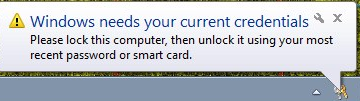There is a general misconception, that is common across many different programming/scripting languages, regarding Date/Time data types, their precision, and how this differs in theory versus practice. For the sake of this article, I will be discussing the following data types: DATETIME in T-SQL, DATETIME2(7) in T-SQL, and DateTime in C#.NET.
Data Type Precision (Theoretical Precision)
| Data Type | Theoretical Precision |
| SQL DATETIME | 3.33 ms |
| SQL DATETIME2(7) | 100 ns |
| C# DateTime | 100 ns |
When viewing the information presented above, the natural assumption is that each of these data types will give you a unique value at intervals of their precision. For example, if you were using a SQL DATETIME and queried the time every 1 ms, you would expect to see a unique value roughly once out of every three queries. The same would be expected of the higher precision data types, should they be queried on relatively similar timelines.
This, unfortunately, is not how Date/Time data types work. This theoretical precision is representative only of what the data type structure is physically capable of holding, not of what the variable will ever practically contain.
Operating System Precision (Practical Precision)
The important factor that most programmers forget is that every program/query/script is running in the context of some Operating System and these Operating Systems are further running in the context of a processor and RAM. The processor, while very fast, is consumed with many different actions happening to handle multitasking loads, and thus cannot dedicate a large percentage of its cycles to updating a clock. The way processors get around this issue is by updating a portion of memory with the current date and time, at some predetermined interval. The Operating System exposes this data through any one of several counters. When a program requests the current time from the OS, the OS gives the program the latest reading of the “current” time. In this way, the counter can be said to be highly, but not perfectly accurate, and highly precise to within some threshold (which we will see next).
When a program requests the current date and time from the operating system, it does so through a built-in function/method. SQL DATETIME can get its data from GETDATE(), SQL DATETIME2(7) should get its data from SYSTEMDATETIME(), and C# DateTime can get its data from DateTime.Now. GETDATE() hits an OS counter that has a precision of approximately 15 ms, while SYSTEMDATETIME() and DateTime.Now hit an OS counter that has a precision of approximately 1 ms.
Q.E.D., when you call GETDATE(), you will receive a data value that, while capable of holding a time down to a precision of 3.33 ms, will actually only be precise to about 15 ms (in Windows 2000). In our previous example of querying every 1 ms, you would only see a unique value roughly once out of every 15 queries, as opposed to the 3 we previously would have assumed.
Demonstration
In order to see the effect we have discussed, the following code will capture the number of times we saw unique values and the average time between unique values.
-- SQL GETDATE DECLARE @TimeStart DATETIME DECLARE @Time DATETIME DECLARE @TimeEnd DATETIME DECLARE @I INT DECLARE @Count INT SET @I = 0 SET @Count = 0 SET @TimeStart = GETDATE() SET @Time = @TimeStart WHILE @I < 10000000 BEGIN SET @TimeEnd = GETDATE() IF @TimeEnd != @Time BEGIN SET @Count = @Count + 1 SET @Time = @TimeEnd END SET @I = @I + 1 END PRINT CAST(@Count AS VARCHAR) + ' unique values' PRINT CAST(DATEDIFF(millisecond, @TimeStart, @TimeEnd) / CAST(@Count AS REAL) AS VARCHAR) + ' milliseconds' |
-- SQL SYSTEMDATETIME DECLARE @TimeStart DATETIME2 DECLARE @Time DATETIME2 DECLARE @TimeEnd DATETIME2 DECLARE @I INT DECLARE @Count INT SET @I = 0 SET @Count = 0 SET @TimeStart = SYSDATETIME() SET @Time = @TimeStart WHILE @I < 10000000 BEGIN SET @TimeEnd = SYSDATETIME() IF @TimeEnd != @Time BEGIN SET @Count = @Count + 1 SET @Time = @TimeEnd END SET @I = @I + 1 END PRINT CAST(@Count AS VARCHAR) + ' unique values' PRINT CAST(DATEDIFF(microsecond, @TimeStart, @TimeEnd) / CAST(@Count AS REAL) AS VARCHAR) + ' microseconds' |
// C# DateTime DateTime timeStart; DateTime time; DateTime timeEnd = DateTime.Now; int i = 0; int count = 0; timeStart = DateTime.Now; time = timeStart; while(i < 10000000) { timeEnd = DateTime.Now; if(timeEnd != time) { count++; time = timeEnd; } i++; } Console.WriteLine("{0} unique values",count); Console.WriteLine("{0} microseconds", ((timeEnd.Ticks - timeStart.Ticks) / count) / (TimeSpan.TicksPerMillisecond / 1000)); |
From executing these I found the following results:
| Data Type | Theoretical Precision | Practical Precision |
| SQL DATETIME (on Win2000) | 3.33 ms | 15.5556 ms |
| SQL DATETIME (on Win2K3) | 3.33 ms | 3.33333 ms |
| SQL DATETIME2(7) | 100 ns | 1003.71 µs |
| C# DateTime | 100 ns | 1000.21 µs |
From these results, we can discern a couple things. First, the counter that SQL Server accesses in Windows 2000 has a practical precision of approximately 15 ms, while the counter that SQL Server accesses in Windows 2003 (and beyond) has a practical precision of approximately 3.33 ms, which is basically the same as the theoretical precision. Secondly, In both the case of SQL DATETIME2(7) and C# Datetime, the practical precision is 1 ms, which falls woefully short of the 100 ns theoretical precision.
Conclusion
Developers should be aware of what their data types and functions are doing under the surface. In the case of SQL DATETIME2 and C# DateTime, developers must keep in mind that the true precision of the system date and time retrieved through those data types only has a precision of 1 ms.